If you are anything like me, you have the hardest time finding the perfect frame for your photo. Even kits with great frames, don't always have a frame in the right dimensions for the photo you are using. Today, I am going to show you how you can use Stroke Selection in both Gimp and PSE 7 to create a frame for your photo.
In both programs, the first thing you need to do is add a transparent layer above the photo that needs a frame. To do this in Gimp, go to the Layer menu, choose New Layer and then choose Transparency. In PSE 7, go to the Layer menu, choose New and then press Okay.
Next, you need to select the shape of the frame. Now the method for doing this in Gimp is very different from in PSE 7. In Gimp, make the photo your active layers and then while still in the layers dock right-click on the photo and choose Alpha to Selection. In PSE, you will keep the new transparent layers as the active layer, press the Control key and then left-click on the photo.
Now, make sure your foreground color is the color you wish for the frame to be this will make your life much easier. Once you have the desired color chosen you will follow very similar steps for both Gimp and PSE 7. In Gimp, you will go to the Edit menu and choose Stroke selection. Choosing a stroke size of 25 pixels gives you a fairly thin frame. Going higher than 25 will increase the thickness of the frame. Now click okay and your frame will be created. For PSE 7, you will follow the same steps.
In both programs, you could begin playing with Layer Styles (PSE 7) or Filters (Gimp) to enhance the frame. But you can stop right here and you will have created a simple frame for your photo.
Here's my layout using Bright Skies Ahead from Recherche by KH Designs. The frame around my photo was created following the exact steps I just gave you.
Be sure you stop by FunkyPlaygroundDesigns and take a look at Bright Skies Ahead. This kit is perfect for all those photos you will be taking once Spring arrives.
If you have any questions regarding the tutorial, please leave them in the comments and I will do my best to answer them. Hope everyone has a wonderful weekend. And don't forget to take some photos.
Friday, February 25, 2011
Subscribe to:
Post Comments (Atom)




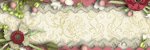








1 comments:
hello
Post a Comment